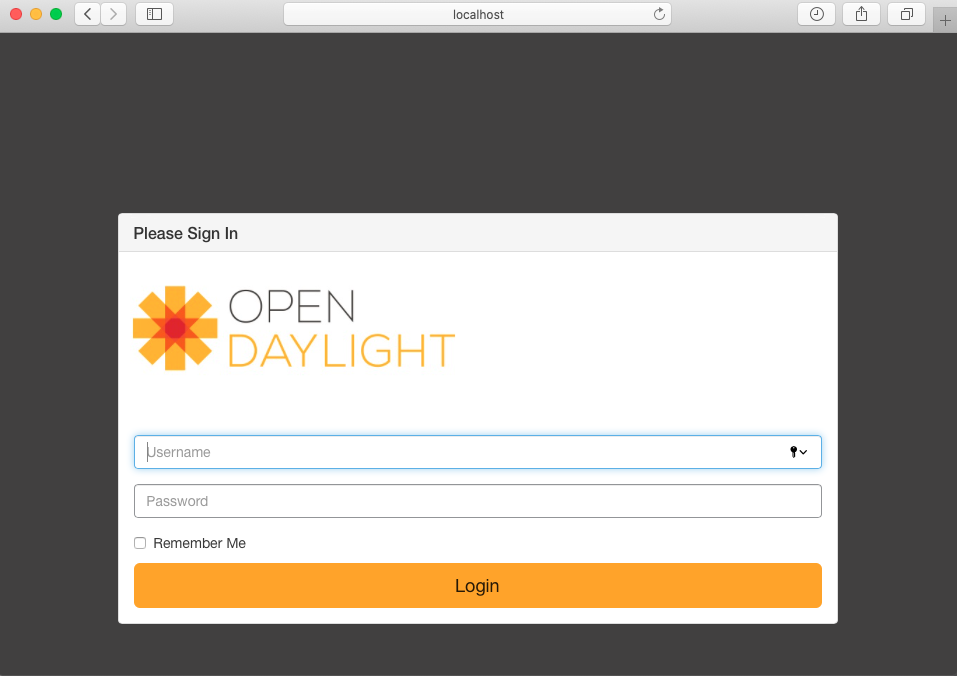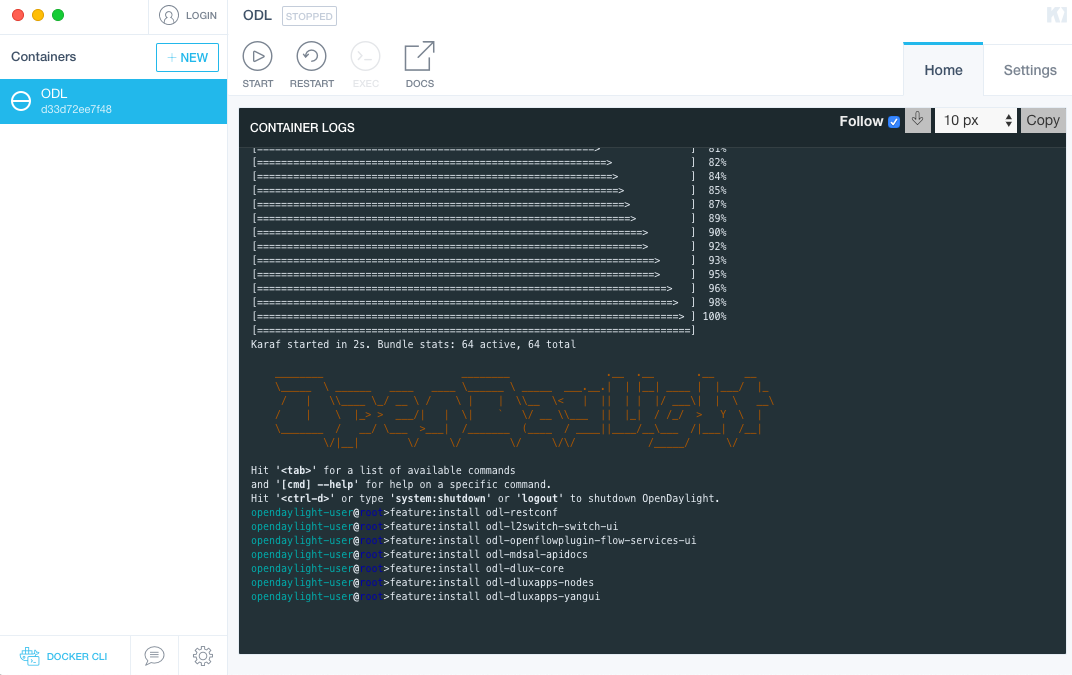Docker 简单笔记
主要是为了部署ODL
0x01 基本命令:
不用全部掌握,会基础的命令,不常用的百度即可
1 2 3 4 5 6 7 8 9 10 11 12 13 14 15 16 17 18 19 20 21 22 23 24 25 26 27 28 29 30 31 32 33 34 35 36 37 38 39 40 41 42 43 44 45 46 47 48 49 50 51 52 53 54 55 56 57 58 59 管理命令: container 管理容器 image 管理镜像 network 管理网络 node 管理Swarm节点 plugin 管理插件 secret 管理Docker secrets service 管理服务 stack 管理Docker stacks swarm 管理Swarm集群 system 查看系统信息 volume 管理卷 如:docker container ls 显示所有容器 普通命令: attach 进入一个运行的容器 build 从一个DockerFile构建镜像 commit 从容器创建一个镜像 cp 从容器和主机文件系统之间拷贝文件 create 创建一个容器 diff 检查容器文件系统上的更改 events 从服务器获取实时事件 exec 在正在运行的容器中运行命令 export 将容器的文件系统导出为tar存档 history 显示镜像的历史记录 images 查看镜像列表 import 从归档文件中创建镜像 info 显示系统范围的信息 inspect 返回Docker对象的低级信息 kill kill运行中的容器 load 从存档或者STDIN加载镜像 login 登陆docker镜像仓库 logout 退出docker镜像仓库 logs 获取一个容器的日志 pause 暂停一个或多个容器中的所有进程 port 查看端口映射或容器的特定映射列表 ps 查看容器列表 pull 从镜像仓库拉取镜像 push 将本地的镜像上传到镜像仓库,要先登陆到镜像仓库 rename 重命名容器 restart 重启容器 rm 删除容器 rmi 删除镜像 run 创建一个新的容器并运行一个命令 save 将指定镜像保存成 tar 归档文件 search 从Docker Hub搜索镜像 start 启动容器 stats 实时显示容器资源使用情况的统计信息 stop 停止容器 tag 标记本地镜像,将其归入某一仓库 top 展示一个容器中运行的进程 unpause 恢复容器中所有的进程 update 更新容器配置 version 显示Docker的版本信息 wait 阻塞直到容器停止,然后打印退出代码 如:docker images 显示所有镜像
0x02 docker 上传容器:
推荐使用阿里云的镜像管理仓库,官方的实在是太慢了
先登录:
1 2 3 ~/Desktop$ docker login --username=username registry.cn-hangzhou.aliyuncs.com Password: Login Succeeded
1 2 3 4 5 6 7 8 9 ~/Desktop$ docker ps CONTAINER ID IMAGE COMMAND CREATED STATUS PORTS NAMES 6dc5d2ea3107 ubuntu:16.04 "/bin/bash" 42 minutes ago Up 42 minutes confident_fermat ~/Desktop$ docker commit 6dc5d2ea3107 vim sha256:a3c766c860ee134abf0ee685df015e8dce543212b94054d44ff64aed7bd3eb5b ~/Desktop$ docker images REPOSITORY TAG IMAGE ID CREATED SIZE vim latest a3c766c860ee 15 seconds ago 222MB ubuntu 16.04 330ae480cb85 2 weeks ago 125MB
1 2 3 4 5 6 7 8 9 10 11 12 13 14 15 ~/Desktop$ docker tag vim registry.cn-hangzhou.aliyuncs.com/lowbee/ubuntu:vim /Users/yunlong/Desktop$ docker images REPOSITORY TAG IMAGE ID CREATED SIZE vim latest 9db29825c783 6 minutes ago 222MB registry.cn-hangzhou.aliyuncs.com/lowbee/ubuntu vim 9db29825c783 6 minutes ago 222MB ubuntu 16.04 330ae480cb85 2 weeks ago 125MB /Users/yunlong/Desktop$ docker push registry.cn-hangzhou.aliyuncs.com/lowbee/ubuntu:vim The push refers to repository [registry.cn-hangzhou.aliyuncs.com/lowbee/ubuntu] dd3211c2ed28: Pushed 21dabaeb6afb: Pushed f182989ffc12: Pushed 0cf0b0655e84: Pushed 88b486ee59d1: Pushed vim: digest: sha256:693405e9175332585220f29f3ce317e8b88d51d0f4426dbec5ef1b39d6a9b958 size: 1362
0x03 docker重启后:
重新运行容器:docker start 容器id
进入交互命令: docker attach 容器id
也可以直接运行:docker start -ai 容器id 其中-a是attach,-i是交互
docker ps -q -l:其中-q是指只列出容器的id,-l是最后创建的容器
0x04 DockerFile创建镜像
此处用于部署ODL控制,已经下拉Ubuntu16.04的image
创建文件如下,及dockerfile文件:
1 2 3 4 5 6 7 8 9 10 11 12 13 14 15 16 17 18 19 20 21 22 23 24 FROM ubuntu:16.04 ADD sources.list /etc/apt/ RUN apt-get update &&\ apt-get install unzip -y &&\ apt-get install net-tools -y &&\ apt-get install iputils-ping -y &&\ apt-get install vim -y &&\ apt-get autoclean &&\ apt-get autoremove COPY distribution-karaf-0.6.4-Carbon.zip jdk-8u231-linux-x64.tar.gz /home/ WORKDIR /home RUN tar -zxvf jdk-8u231-linux-x64.tar.gz &&\ rm jdk-8u231-linux-x64.tar.gz &&\ unzip distribution-karaf-0.6.4-Carbon.zip &&\ rm distribution-karaf-0.6.4-Carbon.zip ENV JAVA_HOME=/home/jdk1.8.0_231 ENV JRE_HOME=$JAVA_HOME/jre ENV CLASSPATH=.:$JAVA_HOME/lib:$JRE_HOME/lib:$CLASSPATH ENV PATH=$JAVA_HOME/bin:$JRE_HOME/bin:$PATH EXPOSE 8181 6653 6633
将需要用到的文件包放在同一个目录下。顺便换源,此处使用阿里源:
1 2 3 4 5 6 7 8 9 10 11 12 13 14 15 16 17 18 19 20 deb http://mirrors.aliyun.com/ubuntu/ xenial main restricted universe multiverse deb http://mirrors.aliyun.com/ubuntu/ xenial-security main restricted universe multiverse deb http://mirrors.aliyun.com/ubuntu/ xenial-updates main restricted universe multiverse deb http://mirrors.aliyun.com/ubuntu/ xenial-proposed main restricted universe multiverse deb http://mirrors.aliyun.com/ubuntu/ xenial-backports main restricted universe multiverse deb-src http://mirrors.aliyun.com/ubuntu/ xenial main restricted universe multiverse deb-src http://mirrors.aliyun.com/ubuntu/ xenial-security main restricted universe multiverse deb-src http://mirrors.aliyun.com/ubuntu/ xenial-updates main restricted universe multiverse deb-src http://mirrors.aliyun.com/ubuntu/ xenial-proposed main restricted universe multiverse deb-src http://mirrors.aliyun.com/ubuntu/ xenial-backports main restricted universe multiverse
创建镜像:
1 2 3 4 5 6 7 8 9 10 11 12 13 14 15 16 17 18 19 20 21 22 23 24 25 26 27 28 lowbee dockerfile $ls Dockerfile1 jdk-8u231-linux-x64.tar.gz distribution-karaf-0.6.4-Carbon.zip sources.list lowbee dockerfile $docker images REPOSITORY TAG IMAGE ID CREATED SIZE ubuntu 16.04 330ae480cb85 2 weeks ago 125MB lowbee dockerfile $docker build -f Dockerfile1 -t opendaylight:v1.0 . Sending build context to Docker daemon 624.5MB Step 1/11 : FROM ubuntu:16.04 ---> 330ae480cb85 Step 2/11 : ADD sources.list /etc/apt/ ---> 21986c4da5cf Step 3/11 : RUN apt-get update && apt-get install unzip -y && apt-get install net-tools -y && apt-get install iputils-ping -y && apt-get install vim -y && apt-get autoclean && apt-get autoremove ---> Running in d970f18b6aff ... ... ---> 772580ede22f Step 11/11 : EXPOSE 8181 6653 6633 ---> Running in dffd22daa5f2 Removing intermediate container dffd22daa5f2 ---> d33d72ee7f48 Successfully built d33d72ee7f48 Successfully tagged opendaylight:v1.0 lowbee dockerfile $docker images REPOSITORY TAG IMAGE ID CREATED SIZE opendaylight v1.0 d33d72ee7f48 40 seconds ago 1.75GB ubuntu 16.04 330ae480cb85 2 weeks ago 125MB
命令会一步一步的执行,直到最后出现successfully,才算安装成功。
0x05 运行ODL进行配置
踩坑: ~~MacOS 下主机是无法ping通容器的,一定要注意!!!~~采用端口映射将web服务映射到主机上即可, -p 主机端口:容器端口。
在更新Docker至4.3.1后可以直接相互ping
1 2 3 4 5 6 7 8 9 10 11 12 13 14 15 16 17 18 19 20 21 22 23 lowbee Desktop $docker run -it -p 8181:8181 -p 6653:6653 -p 6633:6633 --name ODL d33d72ee7f48 root@6c0cc6123ec4:/home# ls distribution-karaf-0.6.4-Carbon jdk1.8.0_231 root@6c0cc6123ec4:/home# cd distribution-karaf-0.6.4-Carbon/bin root@6c0cc6123ec4:/home/distribution-karaf-0.6.4-Carbon/bin# ./karaf Apache Karaf starting up. Press Enter to open the shell now... 100% [========================================================================] Karaf started in 2s. Bundle stats: 64 active, 64 total ________ ________ .__ .__ .__ __ \_____ \ ______ ____ ____ \______ \ _____ ___.__.| | |__| ____ | |___/ |_ / | \\____ \_/ __ \ / \ | | \\__ \< | || | | |/ ___\| | \ __\ / | \ |_> > ___/| | \| ` \/ __ \\___ || |_| / /_/ > Y \ | \_______ / __/ \___ >___| /_______ (____ / ____||____/__\___ /|___| /__| \/|__| \/ \/ \/ \/\/ /_____/ \/ Hit '<tab>' for a list of available commands and '[cmd] --help' for help on a specific command. Hit '<ctrl-d>' or type 'system:shutdown' or 'logout' to shutdown OpenDaylight. opendaylight-user@root>
Opendaylight 安装属性:
1 2 3 4 5 6 7 feature:install odl-restconf feature:install odl-l2switch-switch-ui feature:install odl-openflowplugin-flow-services-ui feature:install odl-mdsal-apidocs feature:install odl-dlux-core feature:install odl-dluxapps-nodes feature:install odl-dluxapps-yangui
在主机上访问http://localhost:8181/index.html#/login:
推荐Kitematic 进行管理容器,真香︿( ̄︶ ̄)︿